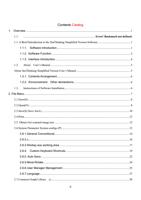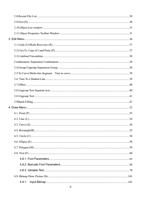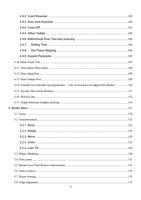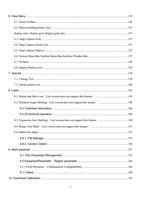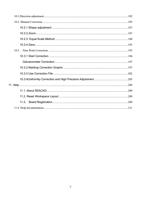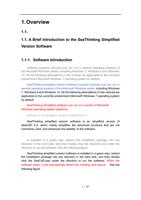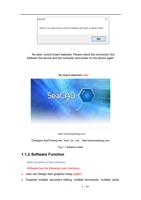- You are here:
- AM.CO.ZABuythisCNC Utilities Homepage
- LabelMark-Laser-Marking-Machine
- LabelMark 5 Software Manual, v3.6.pdf
- Page 14 of 217
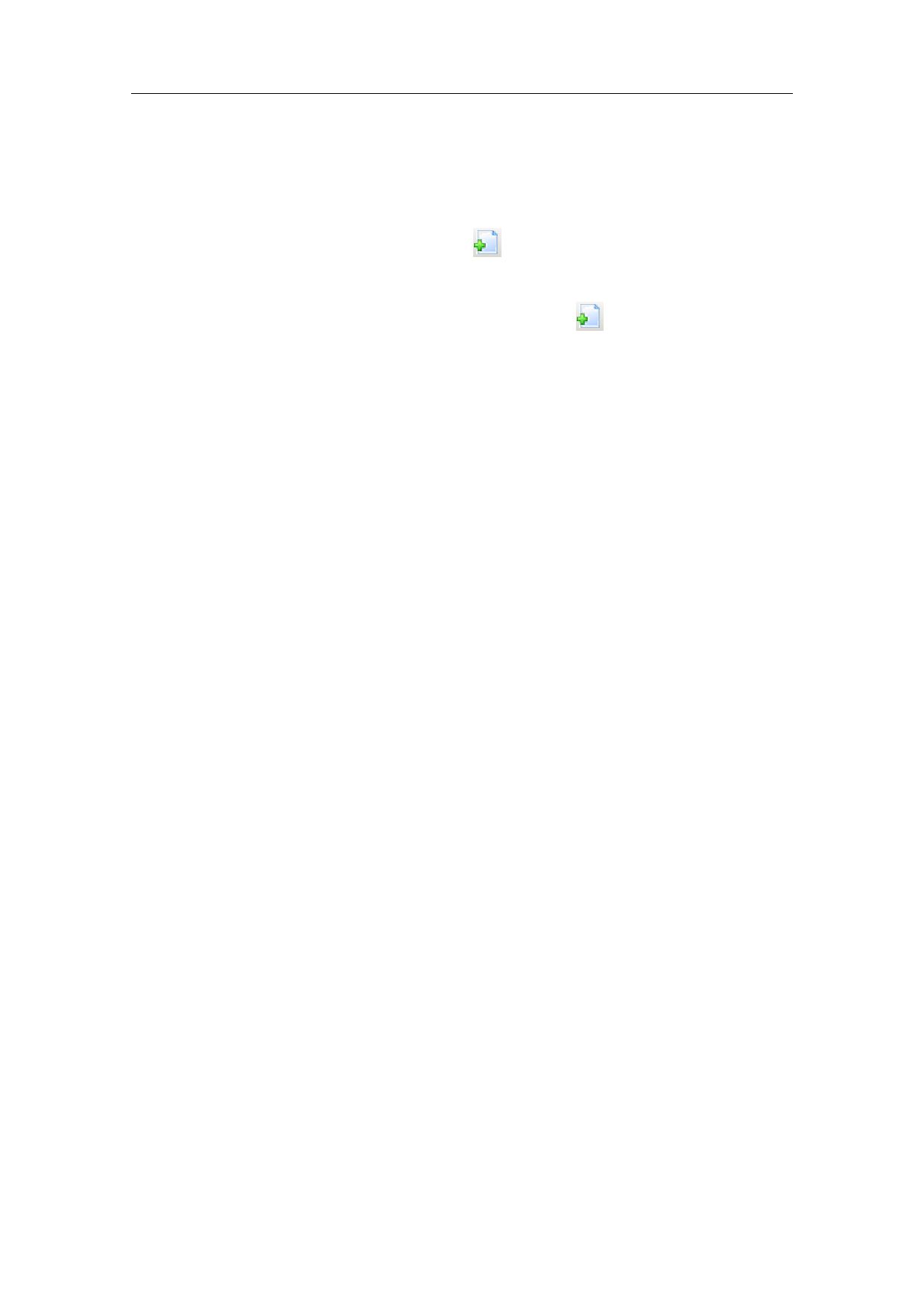
2.1.New(N)
“New” Submenu is used for creating a blank workspace to construct
objects, and its shortcut key is “Ctrl+ N”.
The icon of “New” in the Toolbar is
the same operation.
. Clicking on this icon will achieve
“New” Submenu corresponding toolbar Icon for
will achieve the same operation.
. Clicking on this icon
If you move the mouse cursor onto the icon mentioned above and keep it for a
while, a piece of prompt information (Tool-tip) will appear, which briefly
explains the function of this icon, and there will also be some detailed
explanations appearing in the Status Bar in the bottom of the main window.
And if you move the mouse cursor onto “New” in File Menu, only the detailed
explanations will show in the Status Barr, but the prompt information will not.
When you move the mouse pointer to the toolbar to create a new icon and
pause a little, the system will display a prompt message to briefly explain the
function of the icon, and the status bar below the main interface window will
display a slightly detailed explanation of the function. If you move the mouse
pointer over the new submenu in the menu bar, only a detailed explanation will
appear in the status bar, and the prompt will not appear.
[Reminder: in thesoftware, each icon in the Toolbar has a function of
showing brief prompt information and the Status Bar has a function of
displaying detailed explanations. Also, each icon has a corresponding menu
item, and both the two ways carry out the same function. The User’s Manual
will not mention it again in the following chapters.]
[Reminder Tips: in the SeaThinking simplified version software, each icon
in the Toolbar has a function of showing brief prompt information and the
Status Bar has a function of displaying detailed explanations. Also, each icon
has a corresponding menu item, and both the two ways carry out the same
function. The User’s Manual will not mention it again in the following chapters.]
2.2.Open(O)
“Open” is used for loading a saved “.orz” file, and its shortcut key is “Ctrl +
O”. When you click “Open”, the software will pop an open-file dialog box (Fig.
2-2) to ask you select the file you want to open. See fig 2-2.
8 / 217